Step #1
Open the Safari Web Browser on your iPhone
![]()
Visit the AEMS website at: https://aems.org
Then Click on the Share Icon near the bottom center of your screen.
![]()

Step #2
After Clicking the Share Icon...
The Share Sheet will Appear
Scroll Down and Click on...
Add to Home Screen

Step #3
A new dialog will appear to add the Web App to your iPhone
Click on the word Add in the upper right corner and you're done
The AEMS Web App should now appear on your iPhone.

Congratulations!
You should now see the AEMS Web App on your iPhone.
Click on the Icon to use it like any other App.

Note: If your home screen is already full of apps, you may have to swipe over to the next screen, to locate the AEMS app.
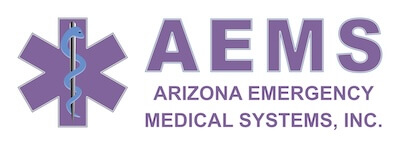

 And then Add to Home Screen.
And then Add to Home Screen.